The Timesheet lightning component provides the ability for the Resource to quickly enter time for any customizable date range. The range is calculated automatically based on the Start and End dates
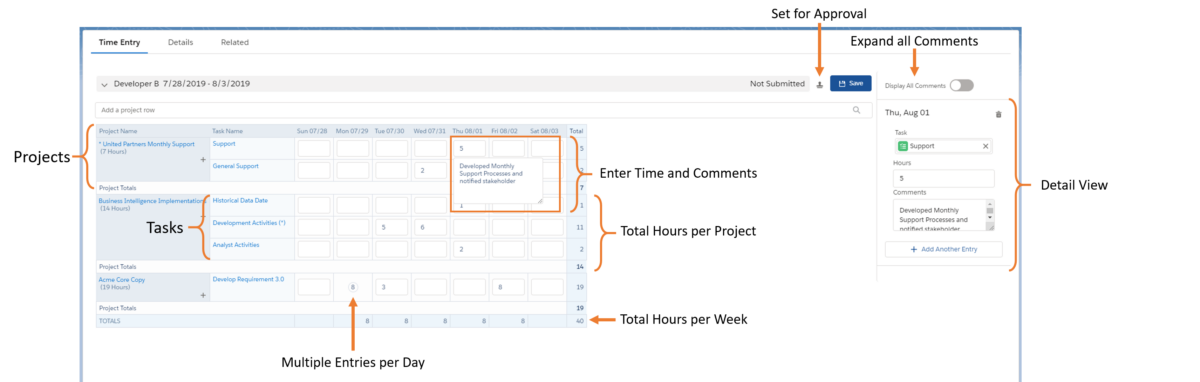
Adding a Project/Task/Time Entry
Adding a new Project
- In the search box labeled Add project row search for the name of your project.
Adding a new Project Task
- In the Project row use the Select a Task picklist that displays all of the Tasks for this Project. See Administration Guide -> Setup -> Timesheets for how these Tasks are filtered and displayed
Adding a Time Entry
- Using either the corresponding date/task input, or side panel detail view
Adding multiple Time Entries to a single Task
- To add multiple Time Entries for a single Task/Date, use the ‘Add Another Entry’ button in the Detail panel
Deleting a Time Entry
- On save the Timesheet automatically deletes any Time Entry that has a duration of 0 and no Notes




