Arrow is installed with a core set of project record types that are already configured with Arrow projects. The project record types can be utilized to enhance and customize the project records based on your business process and further define automation and workflows for your users.
NOTE
Project record types in the system are not leveraged by core functions in the Arrow PSA system. Record types are used based on standard Salesforce funcitonality to control picklist values, page layouts and lightning record pages. For guidelines and help on configuring record types in Salesforce please reference Tailor Business Processes to Different Users Using Record Types in Salesforce Help.
STANDARD PROJECT TYPES
Arrow has 4 common project types that are installed with the package. Each comes with an associated page layout and the most commonly used fields for project management and professional services.
- Fixed Fee Project
A project with a fixed budget regardless of the amount of time spent or materials consumed. - Non-Billable Project
Projects that allow for time entry and scheduling, but do not generate invoices or impact financials in the system. - Retainer Project
Projects that typically have a block of time that is pre-paid and drawn upon over a period of time. - Time and Materials
A project that is billed according to the amount of time and material consumed on the project.
ADD A NEW PROJECT TYPE
Add additional record types to the project object to define new project types for your organization.
- From the Setup menu navigate to Object Manager > Project.
- On the Object’s details page click Record Types.
- Click New.
- Select Master from the Existing Record Type dropdown list to copy all of the picklist values from the Master Record type, or select another record type to copy the picklist values.
- Enter a Record Type Label that will be the value that is displayed to users when creating and viewing a project record.
- Enter an API value as Record Type Name.
- Enter a Description that explains what type of project the record type is used for and describes the record type for a user.
- Check Active to activate the record type.
- Next to each profile that should have access to the record type check the Make Available checkbox, and for every profile that should default to the record type check the Make Default checkbox.
- Click Next.
- Select the page layout that should be assigned to the record type for each profile when a record is displayed.
- Click Save.
TIP
The standard record types and page layouts that are provided with the Arrow package are excellent foundational configurations that can be a starting point for your implementation process.
Option 1: Leverage the existing record types and page layouts that came with Arrow and edit the options for each to customize the user interface for your users.
Option 2: Clone the existing record types and page layouts that came with the Arrow package. You may leverage these new record types and page layouts without impacting the configurations that were installed as part of the Arrow package.
Option 3: Configure new record types and/or page layouts for your organization.
DEACTIVATE A STANDARD PROJECT RECORD TYPE
Deactivate the record types that will not be used for your organization.
- From the Setup menu navigate to Object Manager > Project.
- On the Object’s details page click Record Types.
- Select Edit for the record type that will be deactivated for your users.
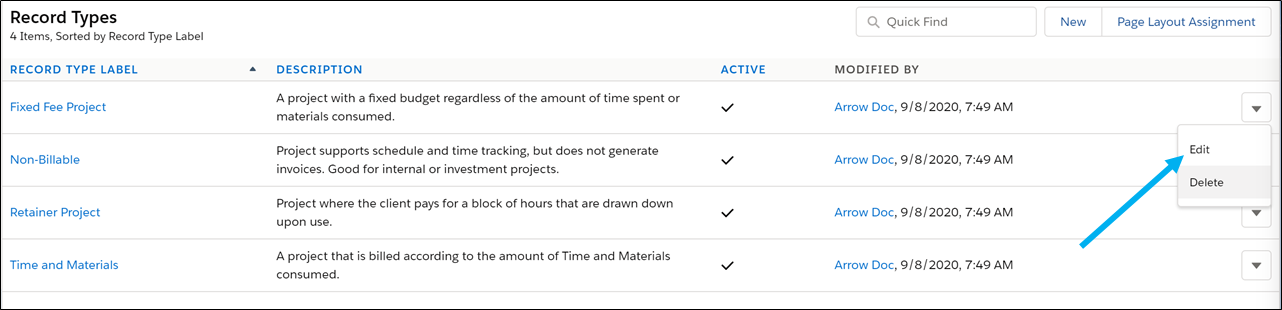
- On the Edit Record Type page un-check the Active checkbox.
- Click Save.
IMPORTANT
If the record type that is being deactivated is the default record type for any profiles in the system the record will not be able to be deactivated. Prior to deactivating the record type the profile will need to be updated to select another record type as the default.
Salesforce Help: Assign Record Types and Page Layouts in the Enhanced Profile User Interface




