ADD YOUR COMPANY LOGO
- From the Setup menu navigate to Custom Code > Static Resources.
- Click New.
TIP
The company logo that you upload for invoices and other Arrow documents should have a maximum width of 350px. Any larger size images may become distorted on documents that are produced by the system.
- Create a new static resource with your companies logo.
- Enter the Name for your company’s logo.
- Enter a short description to described the static resource.
- Click File and upload your company logo.
- Select Public for Cache Control
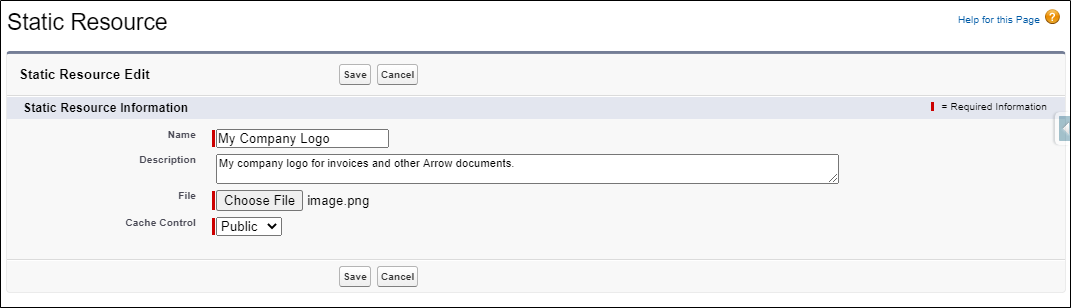
- Click Save.
SETUP YOUR COMPANY’S INVOICE SETTINGS
- From the Setup menu navigate to Custome Code > Custom Metadata Types.
- Click Manage Records next to Company Setting for Arrow PSA.
- Click Edit next to the default Company Setting.
- Under invoice settings update the invoice configuration for your entire organization.
- Select Invoice Approved Time Only if
- Select Invoice Approved Expenses if
- Selecte Invoice Missed Expenses if
- Enter the Name of the company logo that was uploaded as a static resource above as the Logo Resource Name.
- In the Company Return Address field enter your organization’s return address with div tags around the address.
<div>Street 1</div>
<div>Street 2</div>
<div>City, State Zip</div> - In the Invoice Footer field enter a message that will be printed in the center of the footer of your invoice.

- Click Save.
Supporting Salesforce Docs
Static Resources




