Arrow is installed with the checklist component included on the Project Task Lightning record page, but if you organization has extended that page or decided to leverage a new Lightning record page the Checklist component be added and/or removed.
ADD A CHECKLIST TO THE PROJECT TASK PAGE
- From the Setup menu navigate to Object Manager > Project Task.
- On the Object’s details page click Lightning Record Pages and click the name of the lightning record page where the checklist will be added to open the page editor.
- On the record page add the Arrow Checklist component.
- The Arrow Checklist allows users to save and create checklist templates.
- Select Enable Create Template if a user should be able to create a new Checklist template based on the visible checklist.
- Select Enable Apply Template if a user should be able to create a new Checklist from a pre-existing template.
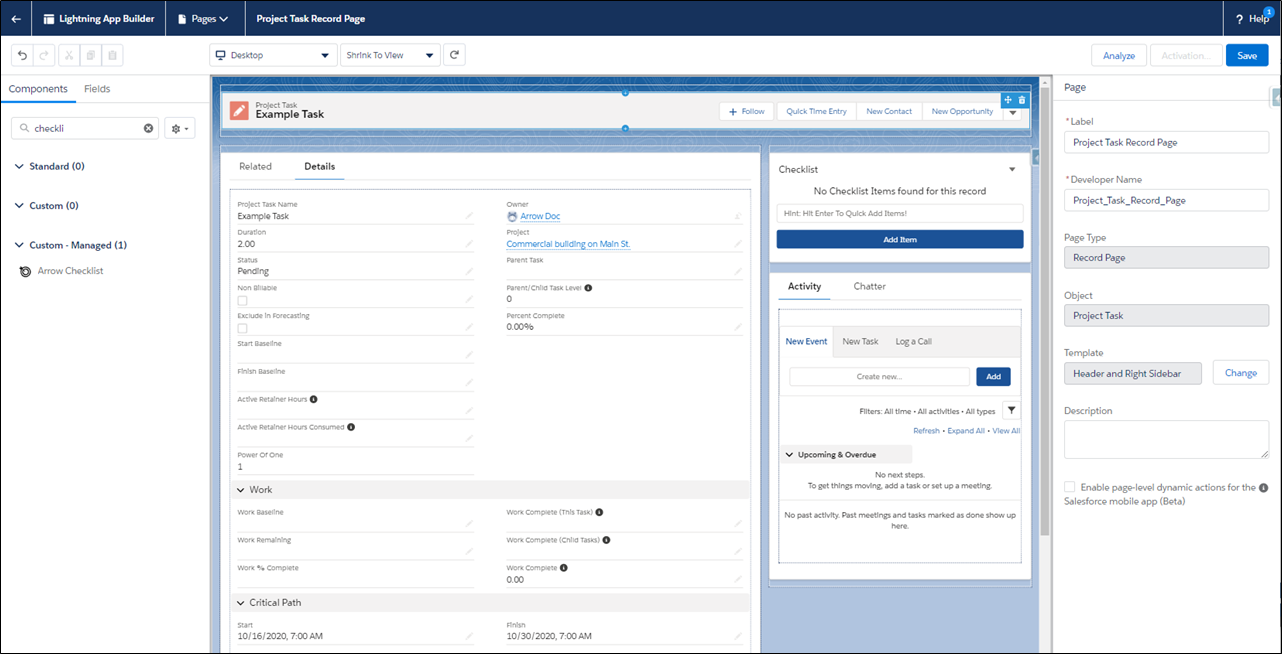
- Click Save.
REMOVE THE CHECKLIST FROM A PROJECT TASK PAGE
- From the Setup menu navigate to Object Manager > Project Task.
- On the Object’s details page click Lightning Record Pages and click the name of the lightning record page where the checklist will be added to open the page editor.
- On the record page mouse over the Arrow Checklist component and click the Delete icon.
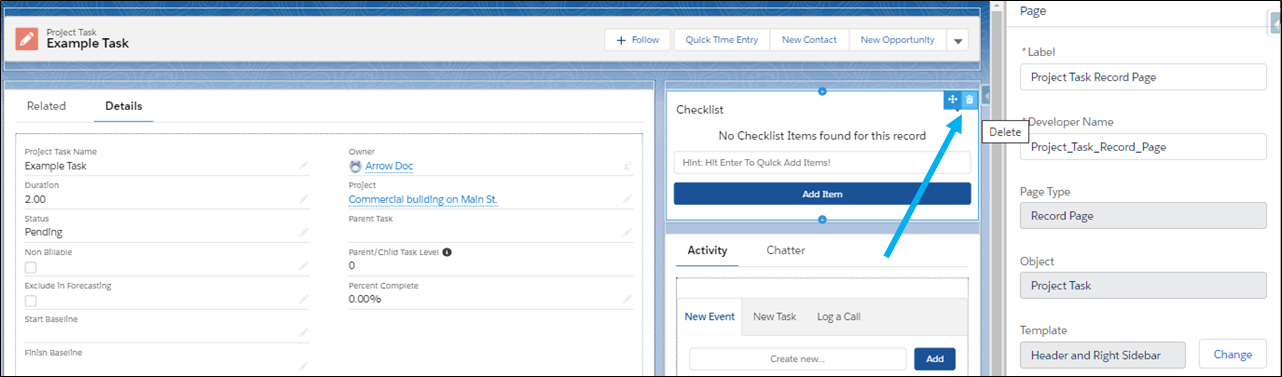
- Click Save.
Supporting Salesforce Docs
Page Layouts in Lightning Experience




