Arrow has robust budget management that supports the best practices for project management. The system comes installed with a set of configurations for managing both macro- and micro-level budgets. By leveraging the standard budget fields and supporting objects you can update and customize budget management in Arrow to support your organization’s project management process.
IMPORTANT
The standard budget fields installed with Arrow are leveraged in the system for other functions. If the budget fields that are installed do not support your project process and you would like to continue to leverage other core functions (i.e. project burn down, early warning indicators, reporting, etc.) please reach out to [email protected].
PRIMARY CALCULATED BUDGET FIELDS
The system has 3 core budget fields that are automatically calculated and display the overall budget of a project:
- Total Budget
The total budget is the sum of all budgets that are entered on a project for all services and expenses. The Total Budget field sums the Total Service Budget, Expense Budget and Additional Expense Budget. - Contingency Amount
The contingency amount is the amount of contingency allocated to a project’s service budget. The Contingency Amount is calculated by multiplying the Service Budget by the Continengcy percentage. Note, the system does not add contingency to any Expense Budget, Additional Expense Budget, or Additional Services Budget that is applied to a project. If contingency should be added to any of these budgets your users should add that amount to the budget being added. - Totatal Budget (w/ Contingency)
The Total Budget (w/ Contingency) is the full project budget — including, Service Budget, Additional Service Budget, Expense Budget, Additional Expense Budget and Contingnecy Amount.
TIP
Don’t Use Contingency? If you don’t use contingency on your project remove the following fields: Contingency, Contingency Amount, and Total Budget (w/ Contingency)
Don’t have Expense Budgets? If you don’t include expense budgets for your projects remove the Expense Budget and Additional Expense budget fields. Don’t worry though, the system will still invoice expenses correctly!
OPTIONS FOR ENTERING BUDGET DATA
Arrow supports the ability for users to track project budget by entering a single amount for Services, Additional Services (change orders), Expenses and Additional Expenses or entering specific budget lines that represent individuals budget transactions. You may also use a combination of both options.
INDIVIDUAL BUDGET FIELDS
Budgets can be entered in any combination of the budget fields on a Project: Service Budget, Additional Service Budget, Expense Budget and Additional Expense Budget. These fields will automatically calculate the core budget fields defined above.
If your organization will be leveraging Individual Budget Fields for a specific project type remove the Budget Item related list from the page layout for the related project type.
- From the Setup menu navigate to Object Manager > Project.
- On the Object’s details page click Page Layouts.
- Select the Page Layout that supports the Project Type (record type) that will not use budget transactions.
- On the Page Layout remove the Budget Item Related List by clicking the delete icon.
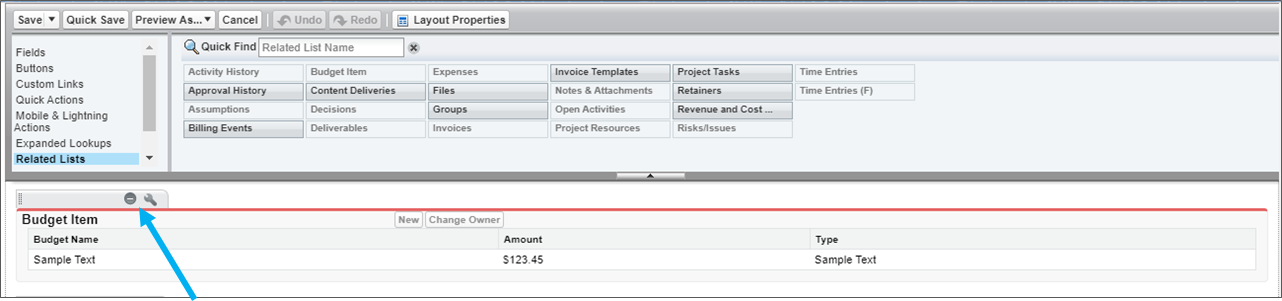
- Click Save.
TIP
Many of the budget fields that are installed with Arrow have read/write capabilities. If users enter a value into a field and a rollup is defined for that field the system will automatically overwrite any data that is entered when transactions are added. We recommend that you leverage Page Layout Security or Field Level Security on the budget fields that will be auto-populated to make the field Read Only for your users.
BUDGET ITEMS (TRANSACTIONS)
For organizations that wish to track individual budget transactions (i.e. original budget, change orders, etc.) Arrow has a Budget Items object that represents individual elements of an overall budget. A user will have the ability to select the Type of budget that is being added to the project, and the system will roll-up the total of the transactions based on the roll-up rules that are created in the system.
Considerations for using Budget Items
- Arrow comes with three types of budgets already configured in the Type field when Arrow is installed — Primary Budget, Change Order and Expense. These three fields are all summed up in the Additional Services Budget field on deployment. How the Budget Items are summed on a project can be edited by editing the budget roll-ups.
- Additional budget types can be added, and the budget types that are installed with Arrow can be removed, by editing the picklist options for the Type field on the Budget Items object.
- If your organization will use Budget Items then you should make the fields that will be populated leveraging the budget roll-ups read-only on the page layout of the project type.
COMBINED BUDGET MANAGEMENT
Many organizations opt to leverage a combination of both the standard budget fields and Budget Items on a project to manage overall project budget and budget shifts. One way to do this is to put the original project budget in the Service Budget and Expense Budget fields
See Also
Add custom fields for projects and supporting objects
Supporting Salesforce Docs
Page Layouts
Field-level security




