You can customize the statuses that are visible on the Kanban board by update the Status picklist on the project task and updating the metadata for the Arrow Kanban board.
ADDING CUSTOM STATUS– USES AND A CUSTOM COLUMN
Out of the box the Arrow Kanban Board comes with 3 standard statuses: Pending, In Progress and Complete. To support your organization’s task management process you have the ability to add additional statuses to any Kanban board that is added to the system.
LIMITATION
At this time it is only possible to add new values to the Arrow Kanban Board. It is not possible to remove any of the 3 standard statuses.
- From the Setup menu navigate to Object Manager > Project Task.
- On the Project Task detail page navigate to Fields & Relationships and add the new picklist value(s) that will be added to the Kanban board.
- From the Setup menu navigate to Custom Code > Custom Metadata Types.
- Next to the Status Automations meta data type click Manage Records.
- In the Status Automation custom metadata type click New and complete the following steps for each status that was added.
- Enter the Label for the Status.
- If the Status represents a specific percentage complete related to the project planner enter that in Percent Complete.
- Enter a hex value for the Color that the column should be.
- Enter the API value of the Status field that corresponds to the Project Task as the Key.
- Enter the value that will be displayed to users on the Kanban board as the Display Label.
- The system sorts the columns on the Arrow Kanban Board in ascending numerical order. Enter a Sort Order value that will properly order the columns for your Arrow Kanban Board.
- If an icon should be displayed on the column enter the Utility Icon Name as the Icon.
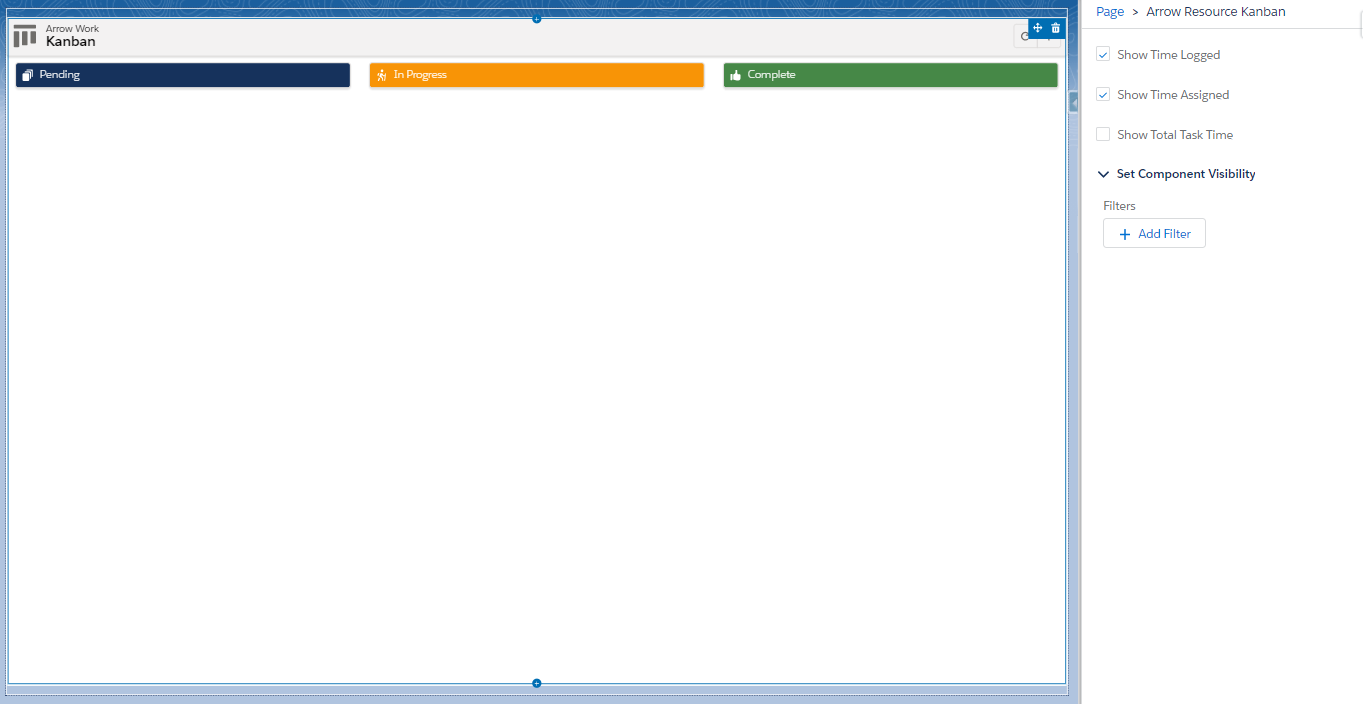
- Click Save to complete adding the status, or click Save & New to add another status value.
TIP
If the Status Column on the planner has been customized ensure that the status values that will be displayed on the Arrow Kanban Board match the statuses that were updated on the planner. However, if the status on the planner has not been customized it will use the standard values from the Project Task status field and no updates will be necessary.




