In addition to individuals Kanban board Arrow is also installed with an overall project Kanban board that can be dropped on any project lightning record page.
ADD THE ARROW KANBAN COMPONENT TO A PROJECT LIGHTNING PAGE
The Arrow Kanban Board was created for management and visualization of Project Tasks from a users homepage or a project page, so adding the Kanban board to the project page is as easy as dropping the component onto a project Lightning record page.
- From the Setup menu navigate to Object Manager > Project.
- On the Object’s detail page click Lightning Record Pagesand click the name of the lightning record page to open the page editor.
- On the record page add the Arrow Kanban custom Lightning Component onto the lightning record page.
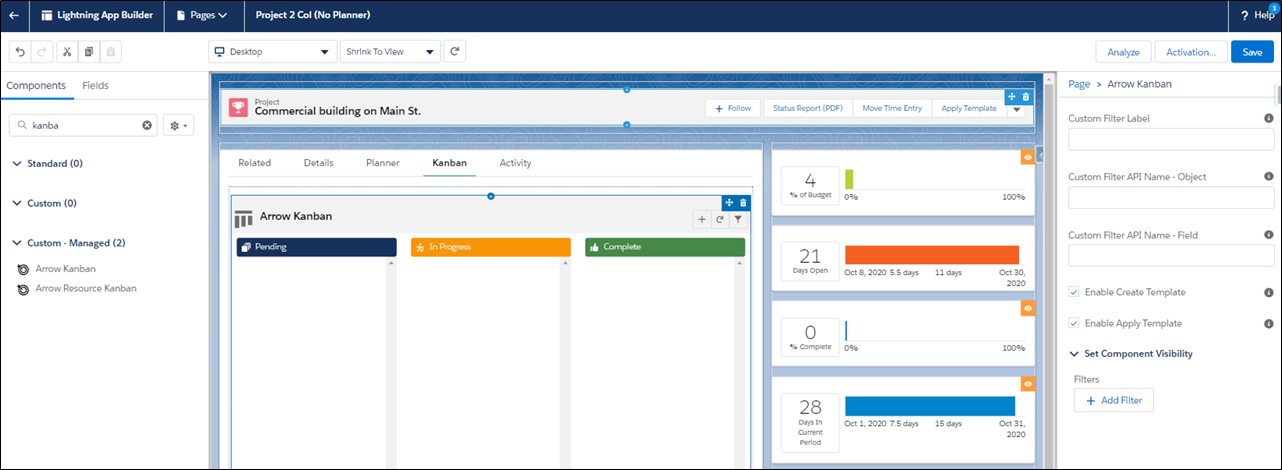
- If you would like to offer users a custom filter that allows the user to filter the project tasks on the board based on a lookup relationship between the project task and another object:
- Name the Custom Filter that will be displayed in the Custom Filter Label.
- In Custom Filter API Name – Object enter the API Name for the object that the project task looks up to.
- In Custom Filter API Name – Field enter the API Name of the lookup field that is on the Project Task.
- The Arrow Checklist is also available on the cards that are displayed on the Kanban board, so the Kanban view can be configured to interact with checklist templates.
- Select Enable Create Template if a user should have the ability to create a checklist template from the checklist that was used on the Kanban card.
- Select Enable Apply Template if a user should have the ability to select a pre-created template to auto-create a checklist for the project task.
- Click Save.




