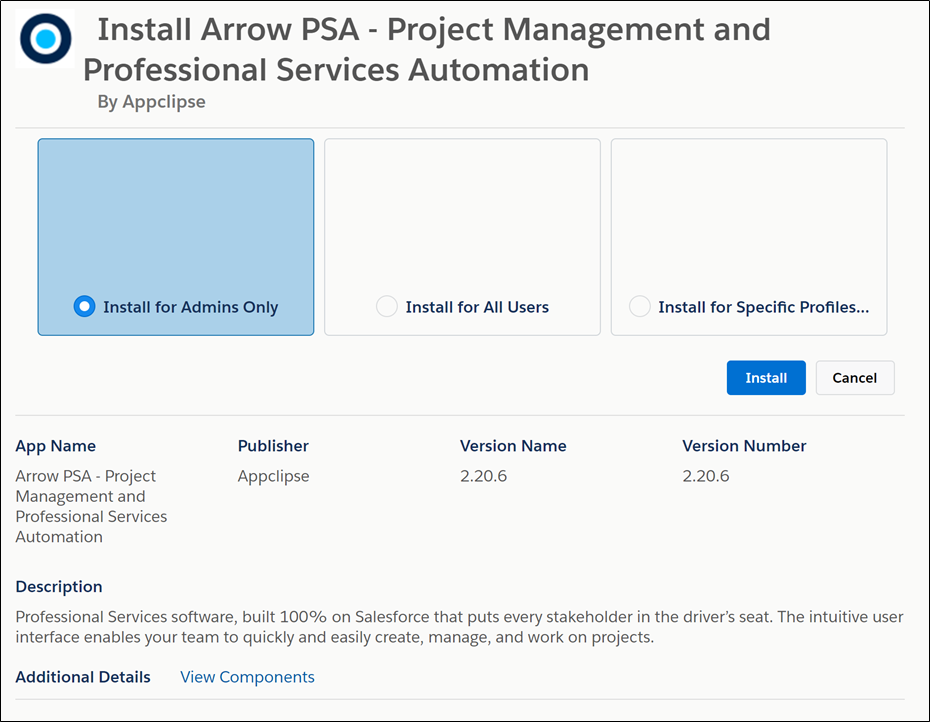Arrow PSA is available on the Salesforce AppExchange to be installed in either a Production or Sandbox environment.
If you have not procured licenses from Arrow the install is a 30 day trial for 10 users.
Arrow PSA Installation
- Navigate to Arrow PSA on the Salesforce AppExchange and select Get It Now or click the installation link that you received from your Arrow PSA Account Manager.
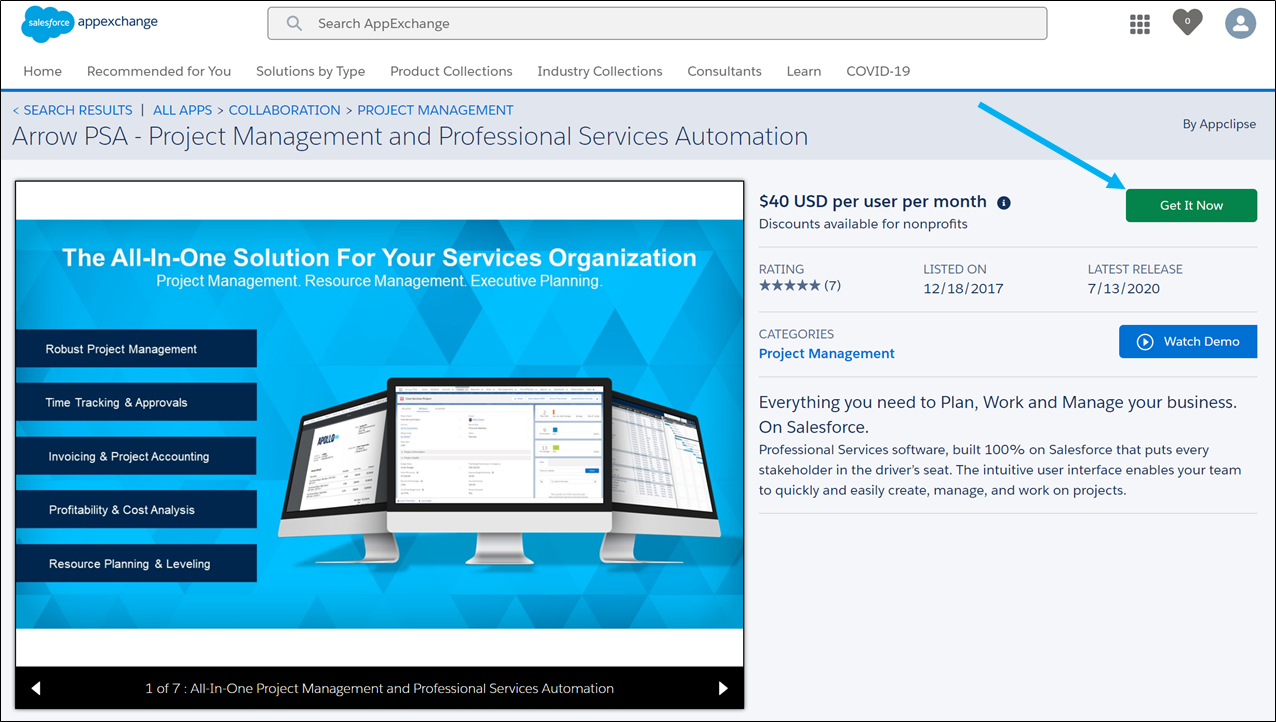
- If prompted, login to the AppExchange with your Salesforce credentials.
- Select the appropriate option, depending on whether you wish to install Arrow PSA in your production or sandbox instance of Salesforce.
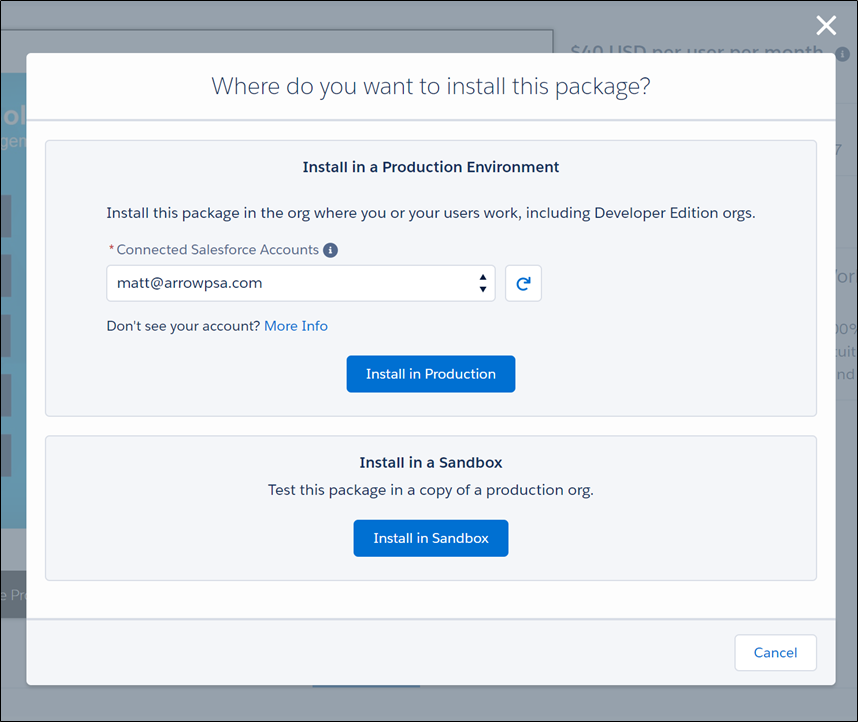
- Read and agree to the terms and conditions, then click Confirm and Install.
- Enter the username and password for the Salesforce instance that you will be completing the install — either Production or Sandbox.
- Choose a security level. For most installations, the Salesforce system administrator is the only one who requires access to the application. You can expand access, if desired, to other authorized users at a later date.
- Click Install.